At Exact Drive we are constantly working to improve and update our self-serve advertising platform. As the online advertising industry continues to change, advance and envolve so does our software. Powering hundreds of online advertising campaigns against billions of available impressions everyday is a demanding challenge. We are excited to continue to tackle and battle these challenges for our dedicated clients as well as our value added resellers that use the white label version of our self-serve advertising ad platform.
UPCOMING FEATURE ENHANCEMENTS TO AD BUYING SOFTWARE
INVENTORY PAGE ENHANCEMENTS
1.1 IMPLEMENT NEW TARGETING TYPE “FACEBOOK EXCHANGE”
The new type will be placed between the Video and Domain Targeting rows. Under the Inventory row the default text will read “Include: Facebook Page Types”. The campaign summary page will also be updated to display the new Facebook Exchange row under the Inventory Targeting section.
1.2 FACEBOOK EXCHANGE EDIT INVENTORY LINK
When you click the edit inventory link for Facebook Exchange, you will be redirected to the exact same type of page as the Inventory Targeting for the Behavioral page et. al. Instead of “Select Targeting Categories for Behavioral” it should say “Select Facebook Page Types”. Instead of “Include these Categories” OR “Exclude these Categories” it should say “Include these Facebook Page Types” OR “Exclude these Facebook Page Types”. This page will also be updated to only include the categories that are listed in section 1.3 below. Also, under the available categories, there will not be a column for sample sites or “Volume” as that data has not been provided yet for the new categories.
1.3 NEW CATEGORIES FOR FACEBOOK
The list of available categories available to the user to choose while editing the inventory will be updated to include the following categories:
- Adboard
- Album
- Canvas
- Dashboards
- Event
- Group
- Home
- Pages
- Permalink
- Photo
- Photos
- Profile
- Reqs
- Search
CREATIVE PAGE ENHANCEMENTS
2.1 “FACEBOOK EXCHANGE” TAB
Add a third tab next to “third party creative” called “Facebook Exchange”. On this tab there will be a form that allows uploading an image, tracks the creative asset name, landing page url, title, and body text. When a user chooses the “Facebook Exchange” tab, the “Creative Requirements” list on the right side of the screen will dynamically change to include the updated rules for Facebook guidelines. These Facebook guidelines will be provided by
Facebook and be in the same style that allows for a header, paragraph, and list of requirements. This new list of requirements will also fit inside the same size area as is allowed by the current list of creative requirements.
2.2 EDITING FACEBOOK CREATIVE
At the bottom of the creative page, below the 3rd Party Creatives, their will be a new section to list the Facebook creatives. This section will include the same features that the 3rd party creative has to make a creative active or paused, as well as edit or delete item. On the summary page, below the section for 3rd Party Creative, a new section will be added to list the Facebook creatives. This section will utilize the same type of design as implemented in the Your Creative section.
Sample Facebook Ads
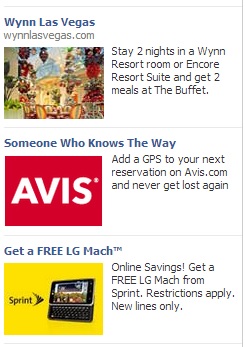
2.3 FACEBOOK EXCHANGE FORM VALADATION
The form fields will validate using the same rules that are on the other tabs, including some exceptions. The title field will be checked to make sure no single word is more than 20 characters. The body text will only be allowed to be 90 characters with a 20 character max per single word in the body. Only alphanumeric, punctuation, and spaces will be allowed in the title, body, and name as well as a maximum of 2 consecutive punctuation marks. Punctuation marks will consist of characters from the following list:
.
,
"
'
?
!
;
:
#
$
%
&
(
)
*
+
-
/
<
>
=
@
[
]
\
^
_
{
}
|
~
2.4 CHARACTER COUNTING
For the title and body text fields on the Facebook Exchange tab, javascript will be implemented to count the number of characters a user is inputting to make sure they do not enter more characters than are allowed. Each time a user enters a character in the text box the number below the box will be updated to show the user how many characters they have left out of their maximum.
2.5 IMAGE VALIDATION
The user will be allowed to upload an image on the Facebook tab and this image will require some extra validation. The image will have the size of 99x72 validated so that only that size image is allowed to be uploaded. The image will also only allow jpg, gif, and png files to be uploaded.
GOOGLE MEDIA PLANNER UPLOAD
3.1 GOOGLE MEDIA PLANNER UPLOAD
On the Campaign Details page of an existing campaign, the user will have the ability to upload a Google Media Planner spreadsheet. The button for this process will sit under the comments text area of the Basic information section. When a file is uploaded, two columns in the file will be utilized; “Ad Group” and “Website”. The name of the two columns will be saved in a configuration file, that way someone from Exact Drive will be able to go into the file and change the names of the columns at any time without affecting the code.
Each name in the “Ad Group” row will be checked against the pre-existing list of categories currently found on the categories inventory targeting page. However, many matches are found will be stored in the inventories database table under the categories page for this specific campaign. Users will then be able to visit the Inventory Targeting page for categories and manually change the imported choices if they choose too.
In the “Website” column of the Google spreadsheet, the domain name of each row will be checked against the list of currently available domains in the database. If the domain name exists in the database, it will be saved to the database as an included domain; along with all of the other saved inventory domain URL’s manually added by the user.
Since the rest of that page utilizes Javascript Auto Save, but the file upload will not (due to older browser compatibility and hours); after the file is uploaded, the user will be redirected back to the campaign details page. The user will be presented with a message letting them know if the upload was a success or failure.
EDIT CAMPAIGNS EASIER
6.1 EASILY EDIT USER CAMPAIGNS
An admin user should have the ability to easily edit a user’s campaigns. When an admin user clicks the “View Summary” button from the users list of campaigns, they will be taken to the campaign summary like normal, the navigation bar will be rebuild so that it allows an admin user to view the detail pages about the users campaign. By showing this navigation bar, an admin user can more easily navigate a user’s campaign and make any necessary changes.
SEARCH USERS
7.1 USER SEARCH
In order to easily allow an admin user to search for a specific existing user, a search form will be added to the users list page on the right side of the page across from “Add User” and “View Resellers” buttons. When an admin user starts typing into this box, after 2 characters are entered, Javascript ajax calls will be made to a PHP backend service that will start searching the database for users matching information that the admin user is searching
for. This information will then be displayed in a drop down list below the search box. When the correct name is found, the admin user can click on the name and Javascript will be used to redirect to that users list of advertisers.
This search functionality will allow you to search by specific fields in the user databases including first name, last name, email, company name, company website, state, city, zip code, or date created. The search feature will find any user record where any of the above fields may partially match the search parameter entered by the user. Example, typing in 2012 will match any user records created in 2012, as well as any zip codes that contain 2012 in them.
ADD COMPANY NAME
8.1 ADD COMPANY NAME
A new field called “Company” will be added to the users information and saved in the database. This new field will allow a user, or admin, to enter the company name for a user. This new text field will show up on the edit user page, right above the “Company Website” text field. This new field will also show up under the “Last Name” text field when an admin user chooses to add a new user. This field will be an option field. The users company name will also appear on the list of users page between the columns “Email” and “Created”. The company name will also be added to the user search functionality so a user can be searched by their company name.
DUPLICATION
9.1 ADVERTISER LIST BUTTON CHANGES
On the current advertiser list page a few changes will be made. First, the “Edit Advertiser” and “View Campaigns” buttons will be removed and the links will be added to a new drop down list. This drop down list will show up in each advertiser row under the column labeled “Controls”. When the user chooses an option in the drop down list javascript will be utilized to redirect the user to the appropriate page.
9.3 DUPLICATE CAMPAIGN /LIST/CAMPAIGNS/:ADVERTISERID
On the users list of campaigns the “View/Edit Campaigns” button will be removed and a new drop down menu under the heading “Controls” will be added. In this drop down menu a link for “View/Edit Campaigns” will exist that will redirect the user to the edit campaign page when they choose this option.
On the controls drop down list an option called “Duplicate” will also be added. When a user chooses this option a modal will appear with the heading “Duplicate the following?”. The campaign name will appear, as well as a text box that is prefilled with the current campaign name as well as the word “Copy” in front of the name. The user will have the ability to edit the new campaign name and click a “Save” or “Cancel” button. Once the user clicks the save button a PHP script will be used to duplicate the campaign, creative, frequencies, and inventories rows in the database. For each creative that is duplicated, not only will the creative database table rows be duplicated, but each creative file in the folder structure will be duplicated in the new campaign creative folder. After this information has been duplicated the user will receive a success/error message and will see the new campaign in the campaign list.
TRACKING PIXELS
10.1 CONVERSION TRACKING PIXEL
On the Campaign Details Page, at the bottom of the Campaign Goals section, a new text box and button will be added. This text field will be used to hold the conversion tracking pixel created for the user by Exact Drive, and will be saved in the database. The text field will be visible to users and admin users, this way a user has the ability to view their tracking pixel any time. The button next to the text area will say “Email Pixel”. When clicked the button will initiate an email to the user of the campaign. This email will include the tracking pixel as well as two lines of text explaining how to use the tracking pixel. Both admin and regular users will have the ability to use the “Email Pixel” button to send and resend emails.
10.2 RETARGETING TRACKING PIXEL
On the Inventory Retargeting Details Page, at the bottom of the page, a new text box and button will be added. This text field will be used to hold the retargeting tracking pixel created for the user by Exact Drive, and will be saved in the database. The text field will be visible to users and admin users, this way a user has the ability to view their tracking pixel any time. The button next to the text area will say “Email Pixel”. When clicked the button will initiate an email to the user of the campaign. This email will include the tracking pixel as well as two lines of text explaining how to use the tracking pixel. Both admin and regular users will have the
ability to use the “Email Pixel” button to send and resend emails.
DEPLOYMENT PLAN
- Scope of Work Approved: 7/22/13
- Development Begins: 7/19/13
- Development Complete: 8/23/13
- Peer Review: 8/23/13
- QA Review Begins: 8/26/13
- QA Review Complete: 8/27/13
- QA Issues Resolved: 8/28/13
- QA Issues Verified as Resolved: 8/29/13
- New Features Deployment: 8/29/13